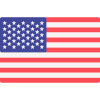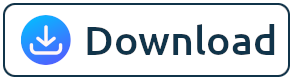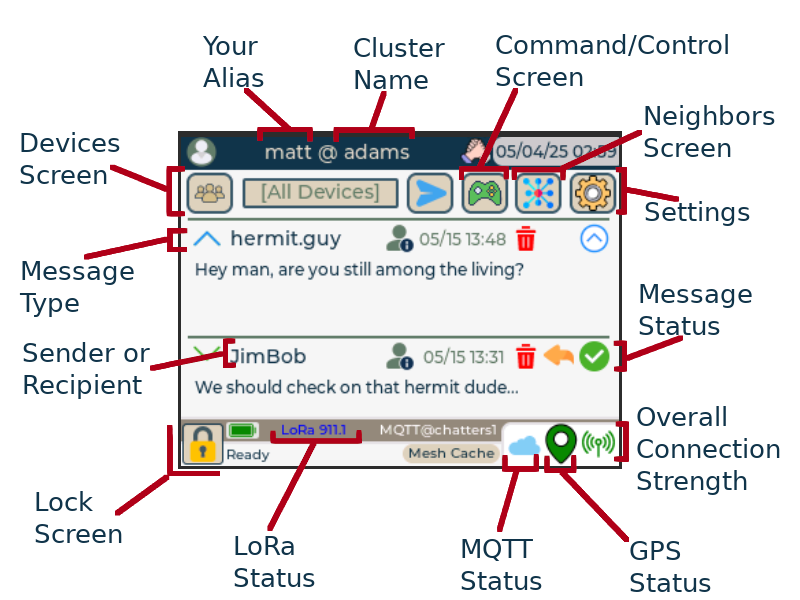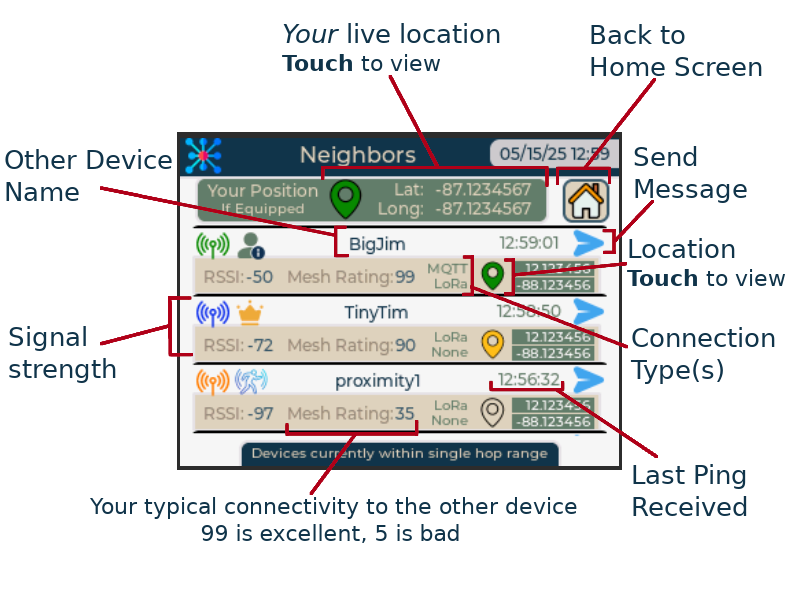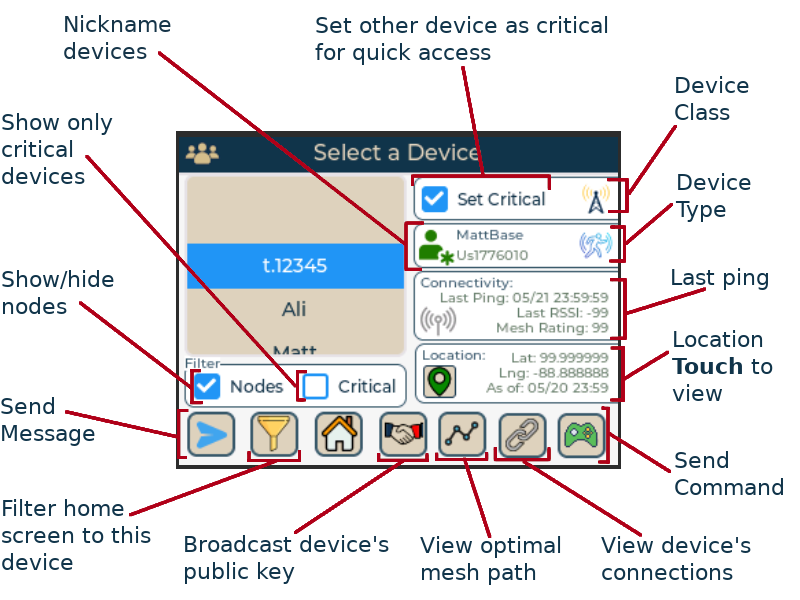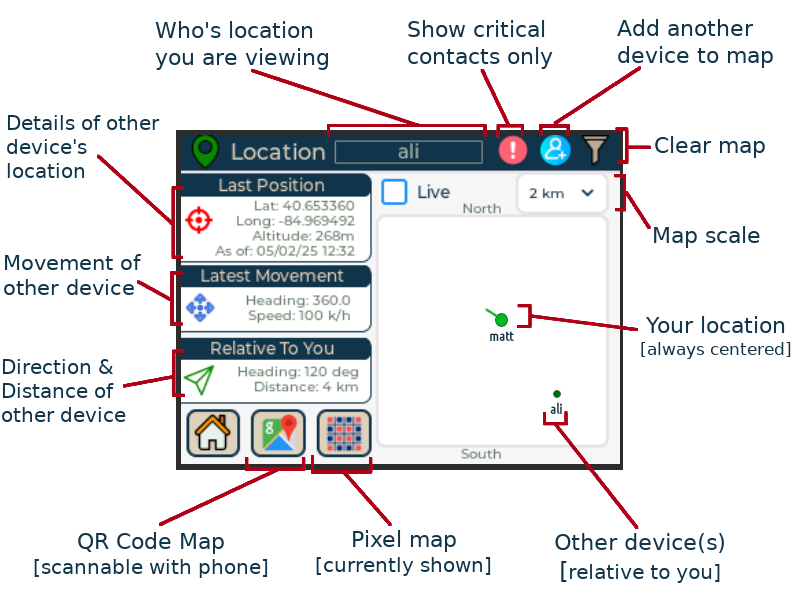Blackout Comms Mesh Link Firmware
|
Where are you located? |
If you are in the USA, choose the USA version. Otherwise, choose the Non-USA version. Use the same selection for all of your devices! | Link: 3.1.6 (11/22/2025) Comm: 3.2.0 (1/4/2025) |
Note: The Blackout Comms mesh link firmware is a licensed product, but the link firmware is currently free for download.
|
By downloading this firmware, you are agreeing to the terms, agreeing to abide by all laws and regulations while using this firmware, and agreeing to hold harmless the developer, Altware Development LLC. Altware Development LLC is not responsible for any data loss or other issues that might arise with with your device before, during, or after flashing. Unless you agree to those terms, don't use this tool or download our firmware. |
|||
|
1. Recommended (not required) - For all but Heltec, SD cards may be used if you choose. SD cards must be compatible (not all are). |
|||
|
If you have any questions, consult the device seller or builder. |
After connecting your device and putting it in "boot mode", select it from the list below. |
||

|
Full-featured secure Blackout Comms links within a private cluster. This is also the firmware for proximity / relay links.
Broadcast-only/read-only links OR open channel nodes. These do not support remote commands.
|
||
|
|||
|
Alternative Instructions: If you know what you are doing and want to install Blackout Comms link firmware
using a different install tool, you may download the pre-built binaries here (USA):
GPS Link E-Paper Mini Link T3S3 OLED Link Heltec E290 Link TBeam 1W Link Anon GPS Link E-Paper Anon Mini Link Anon Mini Link Heltec E290 Anon Link
Alternative Instructions: If you know what you are doing and want to install Blackout Comms link firmware
using a different install tool, you may download the pre-built binaries here (Non-USA):
GPS Link E-Paper Mini Link T3S3 OLED Link Heltec E290 Link TBeam 1W Link Anon GPS Link E-Paper Anon Mini Link Anon Mini Link Heltec E290 Anon Link |
|||
|
|||||||||||||||||||||||||||||||||||||
How Messages are Delivered
Onboarding a Device
Creating a Private Cluster
Configuring a Secure / Open Channel
1. If using an SD card (recommended), ensure you have a compatible card installed |
||||||
| These devices ARE VERY PICKY about SD cards. Consider buying a new SD card from the known compatible list. SD cards are cheap, and your time is not. The cards on that list typically work right out of the box. However, if your device seems to have trouble using the SD card (gets stuck mounting/decrypting), reformat the card using these instructions. |  |
|||||
2. Open a supported browser |
||||||
| You must be using a "standard" browser, such as Chrome, etc. | 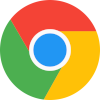 |
|||||
3. Plug your device into a USB connection |
||||||
| IMPORTANT: You must be using a good quality data transmission cable, not just a power cable. I use these. |  |
|||||
4. Put the device in "boot mode" |
||||||
|
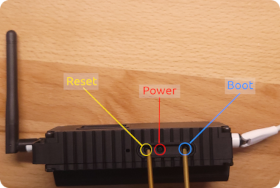 |
|||||
5. Use the Flashing Tool to execute the flash |
||||||
|
When prompted, select the USB port that is connected to your device.
The firmware flashing tool should properly recognize the device, and you should be able to click through the prompts to complete the install.
If it fails or of your device doesn't come back on properly after the flashing, it doesn't mean your device is destroyed, just repeat the steps
carefully again from start to finish, and make sure you select the proper device.
For instance, if you have a T-Beam Supreme and you select to install the Heltec firmware, the flashing tool will happily install the wrong firmware, and then your device won't boot. It's no problem, just repeat the instructions with the correct options. |
||||||
6. Restart the device |
||||||
| The flashing tool doesn't normally restart the devices properly, so wait for the flasher to say it's done, then disconnect your device, then power it off and back on. | ||||||
| Communicators | ||
| T-Deck Thermal | Build your own Blackout Comms communicator (with Thermal Cam) | |
| T-Deck Custom | Build your own Blackout Comms communicator | |
| T-Deck Complete | Buy a fully-assembled T-Deck Complete from us or Rokland | |
| T-Deck Plus | Buy a fully-assembled T-Deck Plus from us Amazon, or Rokland | |
| T-Deck Amped | Build a Blackout Comms communicator with integrated Amp | |
| Nodes | ||
| Thermal | Coming soon: Link with integrated thermal cam, capable of sending images via mesh | |
| Basic / GPS | Build (or buy) a simple mesh link with no soldering or built on Lilygo T3S3 or E-Paper T3S3 | |
| Proximity Link | Build (or buy) a mesh link with Proximity sensing capabilities, using a doppler-based sensor | |
| Remote Switch | Build (or buy) a link with the ability to remotely control a switch (proximity sensing nodes can also do this) | |
| More Build DIY Options | ||||||||||||||||||||||||||
|
Custom Communicator

|
GPS Link

|
E-Paper Mini Link

|
||||||||||||||||||||||||
|
Proximity/Relay GPS Link

|
GPS Relay Link

|
Solar Link
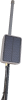
|
||||||||||||||||||||||||
|
Proximity/Relay Paper Link

|
Heltec Vision e290 Paper Link

|
Mini Link

|
||||||||||||||||||||||||